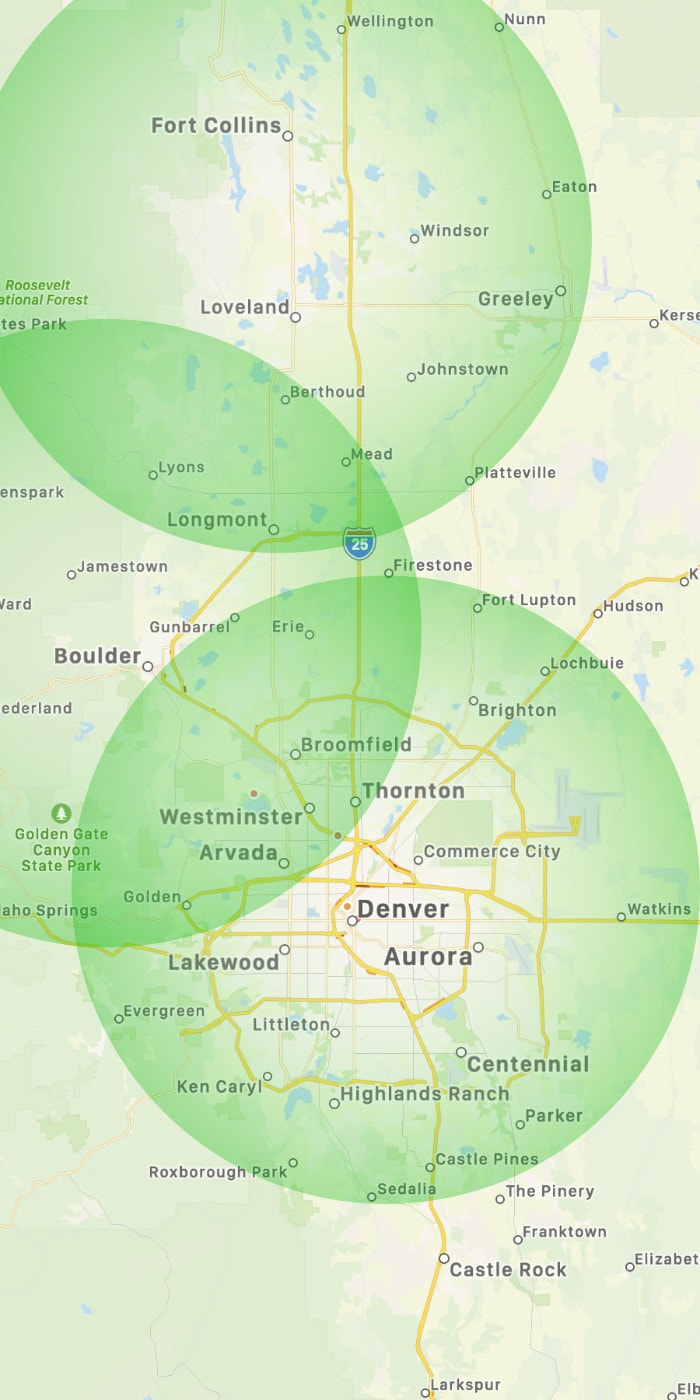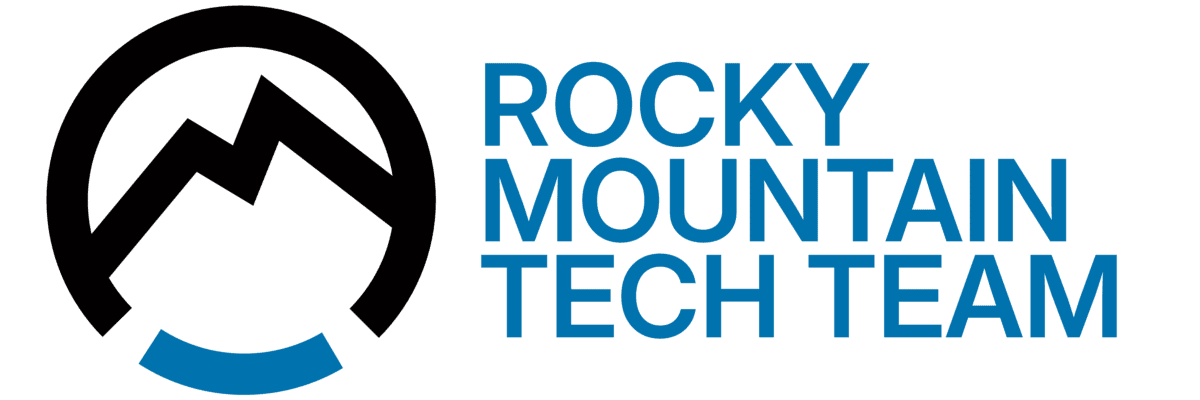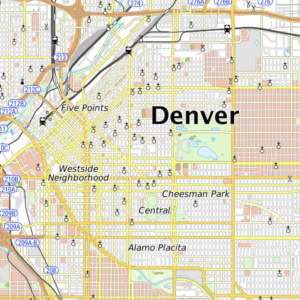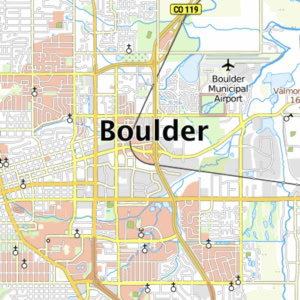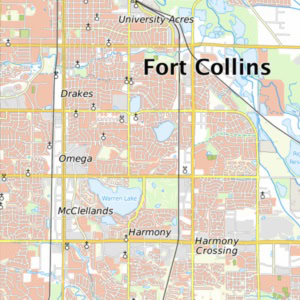Need help working from home? We’re here to help.
In these unprecedented times of COVID-19, many small business are turning to ‘work from home’ solutions for social distancing. Rocky Mountain Tech Team is here to help ensure that your roll out is done securely, efficiently, and cost effectively.
Connect to your office computer from your home office
RMTT utilizes its Proactive Services suite to allow you to remote into your work computer and interact with it as though you were sitting at your desk. Think of it like a remote Keyboard, Monitor, and Mouse for your office computer. More details
Avoid Ransomware and secure your connection with Two Factor Authentication (2FA)
While companies are working fast to get their staff working from home, hackers are working just as fast to compromise poorly implemented solutions and use it to encrypt data with ransomware. RMTT Proactive utilizes Two Factor Authentication (2FA) so that only authorized users can connect remotely and hackers are kept out. More details
Print to your home printer when remoted into the office
While working from home, you and your staff may still need the ability to print office documents to your home printer. This is possible, but getting it accomplished ranges from easy to a pain in the butt. We can help with a variety of solutions. More details
Use dual monitors from home
RMTT Proactive allows you to utilize multiple monitors from your home office the same way you do when you’re at work to. You’ve gotten spoiled by having more than one monitor at work – don’t lose that luxury at home. More details
My ‘office computer’ is my laptop that I have at home, how do I access my company data?
RMTT can set you up with a Virtual Private Network (VPN) to create a secure tunnel between you (wherever you are), and your office network. You’ll have access to all the same data as you would at the office. More details
What about chat and other collaboration tools?
Slack, Teams, Hangouts. We’ve got you covered. We can help identify the right product for your need and help roll it out.
Work from Home Resources
RMTT Proactive Services – How to get connected
[no_toc] What is it? Remote Access is a feature of RMTT Proactive Services, it's included in your monthly license fee. This allows you to connect to your office computer from home or on the road How do I enable it? For security purposes, Remote Access is disabled by default. If [...]
RMTT Proactive Services – Setting Up 2 Factor Authentication
For your safety, RMTT has enabled two factor authentications on your remote access accounts. The next time you log in you will need to do the following: Download an authenticator app of your choosing to your mobile device Google Authenticator Microsoft Authenticator Authy Duo Mobile Open app and scan QR [...]
RMTT Proactive Services – Using Multiple monitors at home
Set Multiple Monitors as the default for Remote Desktop (you only need to do this once) Open “Start” menu Type: “remote” to help find Remote desktop connection Select Remote Desktop Connection Select Show Options Select Display Tab Check (or uncheck if only 1 monitor preferred) Use all Monitors Go [...]
RMTT Proactive Services – Using your home printer when remoted in
It should work by just doing this Connect to Proactive and switch to using Remote Desktop Printing to your local printer requires you to switch from the default remote tool (Take Control) to Remote Desktop (RDP) Click the green icon next to the computer you wish to remote onto (First [...]
VPN – Connecting to your office via OpenVPN
If you've already been setup to connect to your office remotely via OpenVPN, here's a reminder on how to connect while you are offsite. If any of these steps don't make sense or don't seem accurate - please give us a call at 303.732.3200 or email dispatch@rmtt.com and we'll help [...]