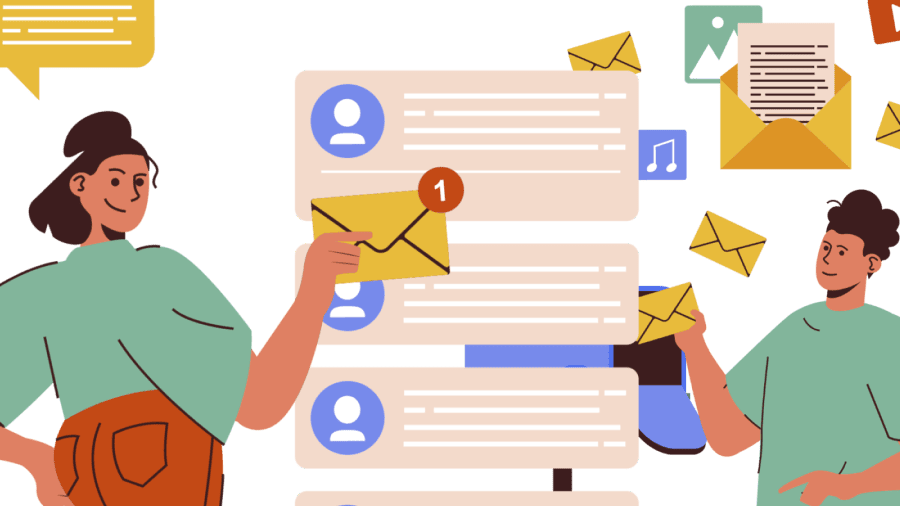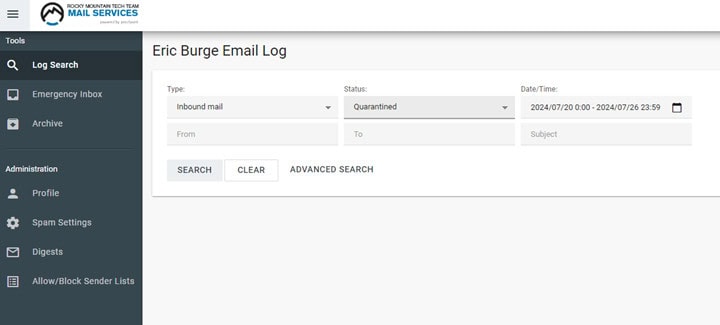Introduction to Proofpoint Essentials
What is Proofpoint Essentials?
Proofpoint Essentials is Rocky Mountain Tech Team’s partner provider of anti-spam, antivirus and anti-phishing filtering of your 365 Email Platform. All email data flows through Proofpoint before arriving at the 365 servers, and outbound email flows through Proofpoint after sending from 365 on its way to the recipient.
Your organization has signed up for this service through RMTT.
How does it work?
By now you will have noticed new emails that are sent to you roughly twice a day called “Quarantine Digest”. The quarantine digest lists emails that were sent to you but were held/quarantined by the Proofpoint service. It offers you a chance to review for any legitimate emails that may have been tagged as spam.
If you do identify an email that you want to allow through, you have the option to Release (let a single email through) or Release & Approve (Let the email through and approve the sender for future emails).
For most end users, this basic functionality is all they need to understand and know their emails are being protected and scanned for malicious activity.
Want more control?
Other users may want to have a bit more control over the sensitivity of the email blocking or would like to search for an email they may have missed in the quarantine digest.
For those and other purposes, use the “Sign in to your account” link at the upper right of the quarantine digest. You’ll be prompted to create a login password if you have not already.
Once signed in, your Proofpoint portal should look similar to this screen with various functions below. The most commonly used functions are digests, log search & spam settings.
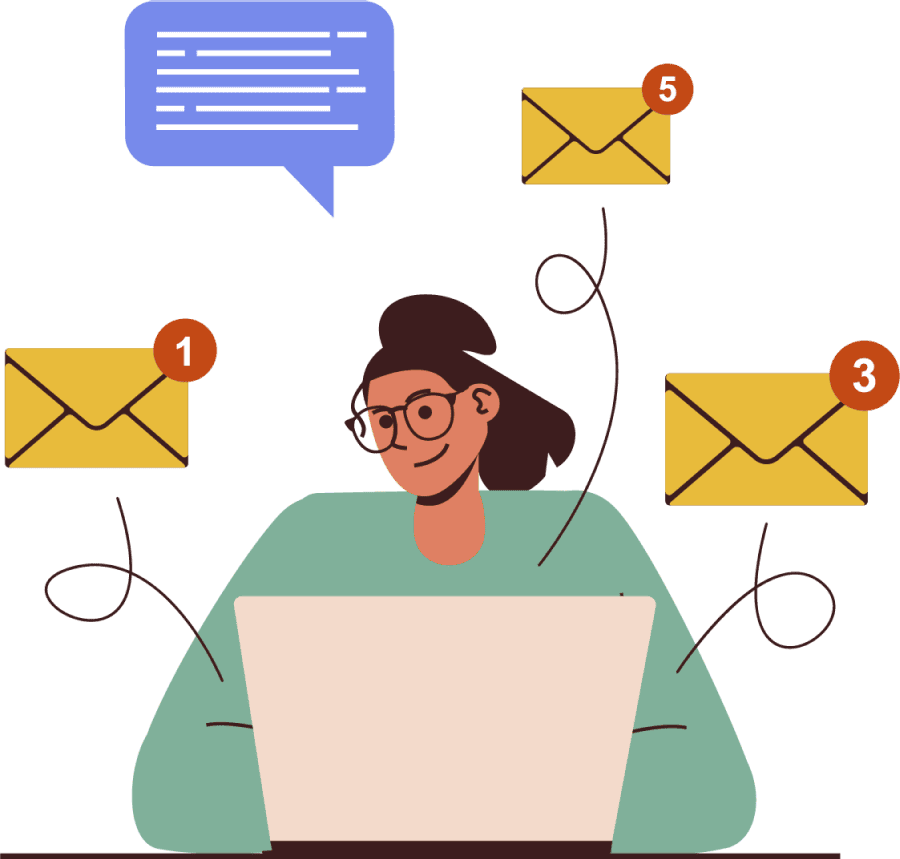
Log Search
The Log Search function is what you will use to search for any specific emails you may have missed. The log stores email data for 30 days. You can use the Date/Time function to narrow down to a specific date or window. Use the Status pull down to search for either quarantined emails or change to “Any” to search for all emails.
More details and instructions here >
Emergency Inbox
This function becomes available if at some point your primary email host (365) goes offline. Instead of emails bouncing, they are caught and temporarily stored here until the email host comes back online. Most of the time this will not be applicable.
Spam Settings
Spam Settings allows you to adjust the Spam Sensitivity trigger level to adjust the sensitivity level to be more or less aggressive. Use this function if you feel too many emails are getting blocked, or too many spam emails are getting through. For most users the default works just fine.
More details and other functions are described here >
Digests
The Digests section allow you to change options for how the quarantine digests works, how often the digest checks the spam and what time the direst goes out as well as other functions.
Allow/Block Sender Lists
The Allow/Block Sender Lists page allows you to review the safe senders and blocked senders list to in order to make sure no legitimate senders are being blocked, or to allow you to manually Whitelist a known safe domain if needed.