Interactive Services Detection
If this Interactive Services Detection window pops up on a computer and returns even after closing, it was most likely caused by an update and the fix is as follows:
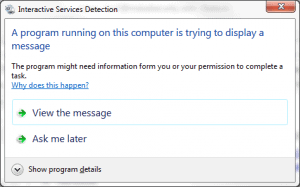
- Select “View the message” and a Microsoft Silverlight installer will appear
- Make sure to unselect these boxes:
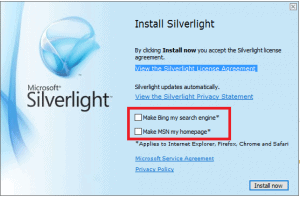
- Clicking ‘Install now’ should now get rid of the pop-up messages regarding Interactive Services Detection
If the boxes were selected, these resources should help in switch major browsers back to preferred settings
- Firefox homepage: https://support.mozilla.org/en-US/kb/how-to-set-the-home-page
- Firefox search engine: https://support.mozilla.org/en-US/kb/change-your-default-search-settings-firefox#w_set-a-default-search-engine
- Chrome homepage: https://support.google.com/chrome/answer/95314?hl=en (specifically the section called “Open a specific set of pages”)
- Chrome search engine: https://support.google.com/chrome/answer/95426?hl=en (the section “Computer” under “Set your default search engine”)
- Internet Explorer homepage*: http://windows.microsoft.com/en-us/internet-explorer/change-home-page#ie=ie-11
- Internet Explorer search engine*: http://windows.microsoft.com/en-us/windows/change-choose-internet-explorer-search-provider#1TC=windows-7 (the section titled “To change the default search provider”)
*Internet Explorer has several versions that all look a little different from the other. If you’re a customer of RMTT and would like help with these settings, please contact dispatch@rmtt.com








