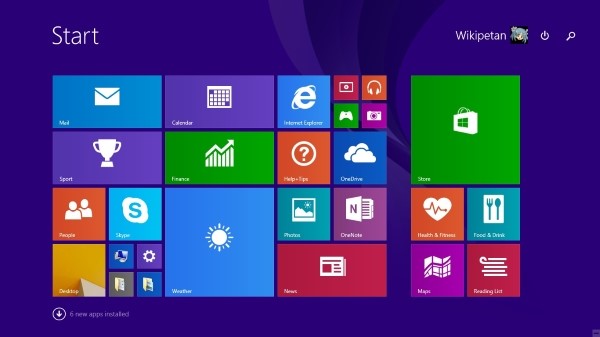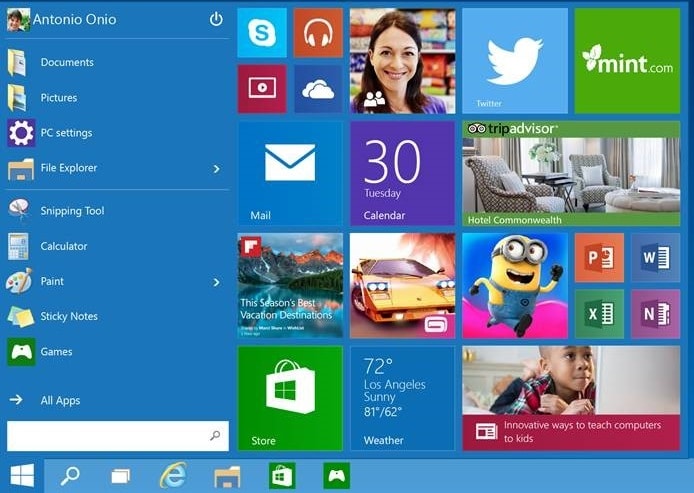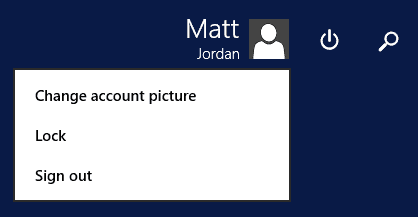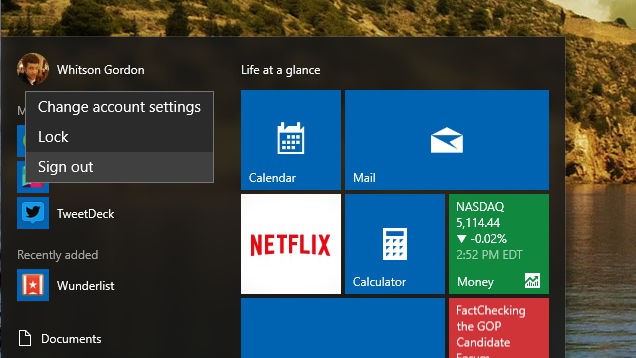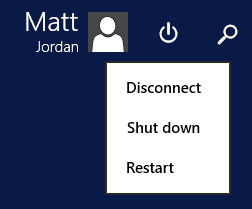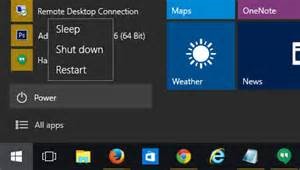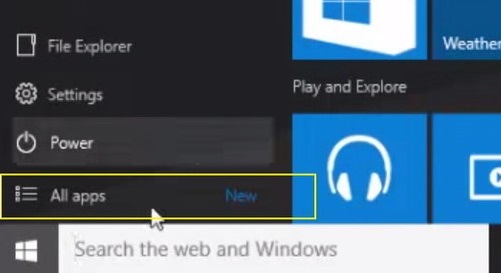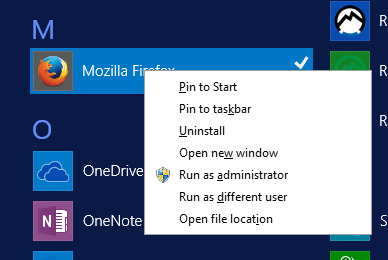Windows Start Menu – FAQs
With the compromise of Classic Shell, you may have been reverted back to the native Windows start menu, here are some frequently asked questions about the Windows start menu
Where is my start menu now and how does it work?
- The start menu can be accessed by clicking the Windows icon in the bottom left of your screen
- Start Menus: Windows 8 and Windows 10
Key features
- Username: When you click on your username in the top right you get options to change your picture, lock the computer, or sign out
- Power button: When you click the power button in the top right you get the options sleep/disconnect, shut down, or restart
- Search: Windows search has become a powerful tool to find anything on your computer fast. You only need to click on the start button and start typing. No need to click on any search icon anywhere
- Tiles: The tiles are customizable and programs can be “pinned to the start menu” by right clicking the application tile
- You can launch any application on the computer from the start menu
- More: The arrow at the bottom of the start menu will lead to the rest of the applications on the computer when clicked
How do I switch users, shut down, restart, log off?
- From the start menu, click the power button icon, and choose your desired state
How do I add programs to my task bar / start screen?
- Right click on the application from the start screen, choose the desired location to pin
- Pin to start will put the application in the main start screen
- Pin to taskbar will put the application icon in your taskbar at the bottom of your screen even when it is not open allowing for one click access to the application