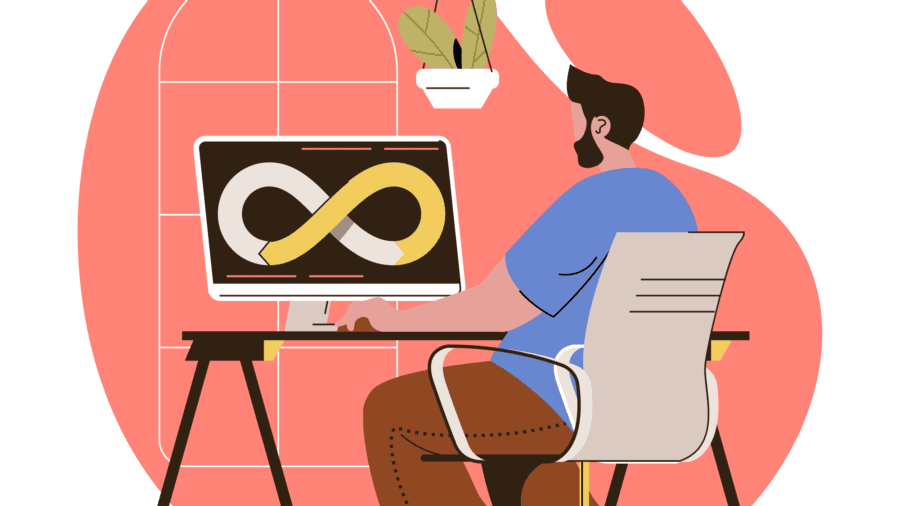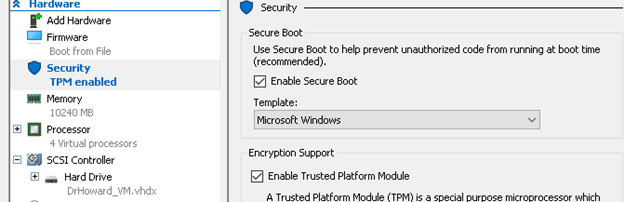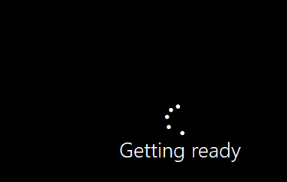Hyper-V – Convert Guest VM from Gen1 to Gen2
Hyper-V – Convert Guest from Gen 1 to Gen 2
If your guest VM was created as a Gen 1, you’ll be unable to upgrade to Windows 11 unless you convert it to a Gen 2 VM.
*Make sure you have a current backup!
- Convert disk from MBR to GPT
-
Launch the Hyper-V host console that contains the virtual machine that you would like to convert from Generation 1 to Generation 2.
-
Log in to the VM.
-
Right-click on the Windows Start icon, and select Powershell (Admin).
-
Enter the following command and wait for it to finish.
- Shutdown the guest
-
- Create new VM
- Launch the new VM and make sure it comes online before deleting the old one.