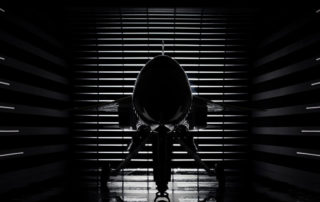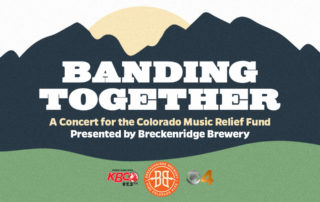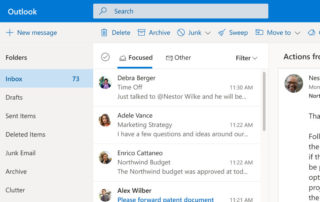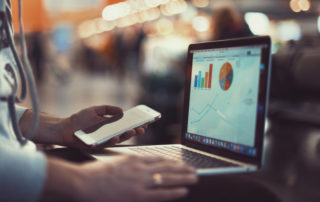Boom rolls out their supersonic jet — the XB-1
Local aviation company, Boom, is now building the new XB-1 in their hangar at Centennial Airport in Denver, Colorado. XB-1 is the first independently developed supersonic jet in history. Learn more about the XB-1 and Boom here.
Outlook shows offline after OpenVPN connection
We ran into an Outlook connection behavior recently at a client where some clients connected to the VPN would get a "no internet access" warning in Windows which caused Outlook to believe it was offline and email to stop flowing. The Issue When they are working remote with the VPN connected, some team members experience Outlook stating it is disconnected. If they disconnect the VPN, it will pick back up again and then you [...]
Dell server boot stuck initializing iDRAC
A dental client of ours had their server down. On the boot screen it stuck at: initializing iDRAC. We were unable get into BIOS or diagnostics and the iDRAC was not responding over the network. We ran through the following troubleshooting options to try and get them back up and running quickly. Power down, unplug power, hold power button down for 30 seconds, then power back up Make sure to disconnect any USB devices, [...]
New Office 365 phishing tactics are difficult to spot but easy to prevent
We are seeing an increase in email phishing attempts, particularly with Office 365 users. Unlike old school, easy-to-spot, methods, there are new tactics that are much harder to spot. Fake encrypted emails The first of the two big ones are fake encrypted emails which require you to log in, much like real encrypted emails. The link itself goes to either a bad website (easier to spot), but some are more complicated. Some links [...]
“Banding Together” – A Concert for the Colorado Music Relief Fund
This past weekend, there was a nearly 4 hour live music benefit that was co-produced by one of our clients, 7S Management, and featured a lot of great music from around the Denver/Boulder area and beyond. Notable performances included Nathaniel Rateliff at an empty Red Rocks, The Lumineers at Empower field, Todd Park Mohr (Big Head Todd) from the roof of Denver Health and Nick and Helen Forster from eTown Hall (another RMTT client!). [...]
Something went wrong … Outlook Search does not produce results
You may see an error like this when searching. Something went wrong and your search couldn't be completed. To resolve, create the following registry key then quit and relaunch Outlook:
Office365 – Setting Up 2 Factor Authentication (After Administrator Activation)
Your Office 365 system administrator has turned on 2 Factor Authentication for your account and now it is prompting you to set it up. Follow these directions to make it happen! Sign in with your office 365 account at office.com After you enter your password you will see this prompt, click “next” From the drop down menu, select “mobile app” and click the “use verification code” radio button below. Then click the “Set up” button. [...]
Google Workspace – Setting Up 2 Factor Authentication
The time has come to secure your Google / G Suite / Google Workspace login with 2 Factor Authentication. Follow these directions to make it happen! Sign into your G Suite / Google account via gmail.com Click the account button in the top right corner of your browser window then click the "Manage your Google Account" button Select “Security” from your options on the left side of the browser window Click on “2-Step Verification” Click [...]
pfSense – Isolate vLANs with an Interface Group
The Use Case One pfSense with multiple vLANs that need to be locked down or isolated from each other. Also, need to block many vLANs from being able to access the pfSense web interface. For example, an environment where you host servers for different clients The Theory Firewall rules are process in this order: Floating>Interface Group>Interface. Create a Floating rule to allow pfSense access to the LANs/Devices that should be allowed to access the pfSense [...]
Romexis – Resolve error loading didapi.dll when opening Romexis
This error can occur under two different scenarios. Follow the steps accordingly depending on the scenario. It is related to the file required to capture 2-D panoramic x-rays. If the PC is just for viewing and NOT acquiring go to the Viewing PC section. If it is an acquisition PC then go to the Acquisition PC section. Viewing PC Open Romexis and click ok on the didapi error. Click on the admin button in lower [...]
RMTT Proactive Services – Using your home printer when remoted in
It should work by just doing this Connect to Proactive and switch to using Remote Desktop Printing to your local printer requires you to switch from the default remote tool (Take Control) to Remote Desktop (RDP) Click the green icon next to the computer you wish to remote onto (First time only) – install the application TakeControl by clicking on the download link that pops up Choose Open SolarWinds Take Control In the Drop Down, [...]
RMTT Proactive Services – How to get connected
[no_toc] What is it? Remote Access is a feature of RMTT Proactive Services, it's included in your monthly license fee. This allows you to connect to your office computer from home or on the road How do I enable it? For security purposes, Remote Access is disabled by default. If you'd like it turned on - just give us a shout at 303.732.3200, it's just a couple clicks on our end to turn it on [...]
RMTT Proactive Services – Setting Up 2 Factor Authentication
For your safety, RMTT has enabled two factor authentications on your remote access accounts. The next time you log in you will need to do the following: Download an authenticator app of your choosing to your mobile device Google Authenticator Microsoft Authenticator Authy Duo Mobile Open app and scan QR code – it will look like this when you login for the first time Hit Accept to accept the SolarWinds authentication token Type 6 digit [...]
VPN – Connecting to your office via OpenVPN
If you've already been setup to connect to your office remotely via OpenVPN, here's a reminder on how to connect while you are offsite. If any of these steps don't make sense or don't seem accurate - please give us a call at 303.732.3200 or email dispatch@rmtt.com and we'll help you out. Windows In your System Tray (area by the clock), you'll see an OpenVPN icon Right click this icon and click Connect When prompted, [...]
DUO – Setting up Multi-Factor Authentication for OpenVPN on pfSense
This tutorial requires that you have RADIUS configured for authentication between your pfSense and AD/LDAP server and that OpenVPN services have already been configured. If you have not already done so, please start with this article and follow Setup using Active Directory method. Install Duo Authentication Proxy on a device that is NOT your AD/LDAP server Login to your Duo Admin Panel Select proper customer Select Applications Select Protect an Application Search for RADIUS and [...]