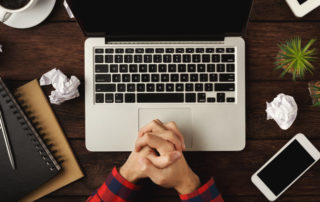Eaglesoft .NET Framework Errors
For Eaglesoft .NET Framework errors that cause application crashes similar to above the problem is versioning For Version 16, make sure to remove any .NET 4.5 versions (through "Programs and Features") Then while in "Programs and Features" click "Turn Windows features on or off" Make sure .NET 3.5 is selected Reboot Celebrate your victory
Carestream: Fix Locked Patient Charts in PracticeWorks
When PW locks up a patient chart/file/etc even though no one is actually using it, do the following. Make sure everyone is logged out of PW On the host server, open PSQL Monitor either by searching or in the Pervasive\Utilities folder in Start Menu Select MicroKernel > Active Sessions... Select "Delete All Sessions" then "yes" Everyone should have access again
Craestream: PracticeWorks and Printers
This is for when PW starts throwing and error "The printer 'HP OfficeJetLaser 5280CwDn Pro' is not installed on this machine!" First, open the program 'Configuration for CS PracticeWorks' Go to Documents > This user's defaults Select the printer to set as the default and click okay Do NOT select the option for setting the entire office's defaults Open up the PWORKS directory, usually directly in C:\ Search/Scroll to PWORKS.INI (it can be edited with [...]
Carestream: Disable SMBv2 for Pervasive
SMB2 to SMB1 on 2008 R2 Registry To enable or disable SMBv2 on the SMB server, configure the following registry key: Registry subkey: HKEY_LOCAL_MACHINE\SYSTEM\CurrentControlSet\Services\LanmanServer\Parameters Registry entry: SMB2 REG_DWORD: 0 = Disabled REG_DWORD: 1 = Enabled Default: 1 = Enabled Batch File Available at: T:\Dental\Softdent Speedfix.bat Realtime To disable SMBv2 and SMBv3 on the SMB server, run the following cmdlet: Set-ItemProperty -Path "HKLM:\SYSTEM\CurrentControlSet\Services\LanmanServer\Parameters" SMB2 -Type DWORD -Value 0 -Force Client Side To disable SMBv2 and SMBv3 [...]
Dexis – Adding a Platinum Sensor
This is for Dexis brand sensors that connect directly to a USB port. Get serial number from cable of sensor that is to be added to the system Download "DEXIS Platinum Sensor Installation" folder from T:\Dental folder Change the numeric portion in each the 3 calibration file names to match the serial number to be added Run the "DEXIS_Platinum_Sensor_Files.exe" on that computer Check that the serial number in the installer window matches the sensor to [...]
VMWare – Training Videos
Free Training Courses http://mylearn.vmware.com/mgrReg/plan.cfm?plan=33611&ui=www_edu vSphere Training on YouTube http://www.youtube.com/results?search_type=videos&search_query=%22vmware+vsphere+training%22&high_definition=1 Installation ESXi 5: http://www.youtube.com/watch?v=r-VsThbQyXw&hd=1 vCenter Server: http://www.youtube.com/watch?v=J0pQ2dKFLbg&hd=1 Migration Hot & Cold Migration HA: http://www.youtube.com/watch?v=EPm8Fmhxasc&hd=1 DRS: http://www.youtube.com/watch?v=US0bGHtiISc&hd=1 vMotion: http://www.youtube.com/watch?v=YH0he0nz8Mg&hd=1 Storage DRS: http://www.youtube.com/watch?v=RBIYdknVgXw&hd=1 VM Management Install OS: http://www.youtube.com/watch?v=xpYDM6sZOWY&hd=1 Cloning/Templating: http://www.youtube.com/watch?v=4eN5iiQSCBw&hd=1 Storage VMFS: http://www.youtube.com/watch?v=DFjO7ZZ9jBs&hd=1 Thick & Thin Provisioning: http://www.youtube.com/watch?v=-8FoEl6CeYo&hd=1 Storage Profiles: http://www.youtube.com/watch?v=7mawQTuTw4I&hd=1 Networking Standard Virtual Switch: http://www.youtube.com/watch?v=seUXJ6Uy4h8&hd=1 Distributed Virtual Switch: http://www.youtube.com/watch?v=KlL_C7ixOXM&hd=1
Windows – Auto Login with Domain
Best Way: SysInternals Autologon works best: https://docs.microsoft.com/en-us/sysinternals/downloads/autologon Alternative (old school) way: [HKEY_LOCAL_MACHINE\SOFTWARE\Microsoft\Windows NT\CurrentVersion\Winlogon] "DefaultUserName"="username" "AutoAdminLogon"="1" "DefaultDomainName"="domain" "DefaultPassword"="password"
pfSense – DDoS
PfBlocker See 192.168.30.1 (intranet) as an example Click System>Packages Install PfBlocker Click Firewall>PfBlocker>General Enable with Defaults Click Firewall>PfBlocker>Lists Add Spamhaus and/or others Full lists options here: https://doc.pfsense.org/index.php/Pfblocker#Available_lists Click Firewall>PfBlocker>Top Spammers Select appropriate lists Code Way to do it This should work for all versions of pfSense: Under Diagnostics -> Edit file Browse to /etc open ntpd.conf at the end add: restrict -4 default kod notrap nomodify nopeer noquery restrict -6 default kod notrap nomodify nopeer [...]
pfSense – OpenVPN
How to setup OpenVPN on a pfSense Prerequisites Upgrade to 23.x, there are much better options with this firmware Setup using Active Directory Before you begin you should have: – a working PfSense router set up as the default gateway for your network – a working instance of Active Directory – a second internet connection to test from Notes: – Steps in Active Directory are just examples. You can do it all with remote management [...]
Updating your Gladinet Cloud Services Client
RMTT Hosted File Server is powered by Gladinet. For the most recent Client versions, visit this page and scroll to the bottom. Windows Users Click on Start / Control Panel Under Programs choose “Uninstall a program” Highlight Cloud Windows Client and choose Uninstall Reboot Download the installer for Windows 32-bit here or Windows 64-bit here. You can find which version (32-bit or 64-bit) of Windows you have here. Run the package you just downloaded Reboot **You [...]
Referral – Mac Hardware Repairs
RMTT does not offer hardware repairs or Apple upgrades. Alternative providers for repairing or upgrading your Apple products in the metro area include: Apple Authorized Service Providers are in bold. Boulder Apple Store - 29th Street : 720-479-9451 Boulder Mac Repair : 720-565-0449 The Mac Shack : 303-443-2899 Broomfield Apple Store - Flatiron Crossing : 720-479-0465 Denver Apple Store - Cherry Creek : 303-583-7310 Denver Mac Repair : 303-200-0726 Englewood The Mac Outlet : 303-282-0069 Littleton Apple Store - Aspen Grove : 303-256-2580 Lone Tree Apple Store - Park [...]
RMTT IT Moving Guide & Checklist
Over the years at Rocky Mountain Tech Team we've had many of our clients move to new spaces, re-locate, or start up new businesses. In any situation regarding office space or even home offices there are always IT considerations that can be costly if not addressed at the onset. We've provided this complementary IT Moving Guide/Checklist. Please contact us with any questions. Download the PDF: Rocky Mountain Tech Team Moving Guide RMTT IT Moving Checklist & [...]
pfSense – How to block websites with Pfsense
1. System>Packages. Scroll down to the Squid package and then you can install by clicking + (Add) button on the right of that package. 2. Services>Proxy Server>General: Set Proxy interface to LAN Check Allow users on interface Check Transparent Proxy Make sure Log store directory has/var/squid/log (or other) Proxy port: 3128 (or other) Hit the Save button at the end of the page 3. Proxy Server>Cache Mgmt: Adjust the following as needed (defaults are OK): [...]