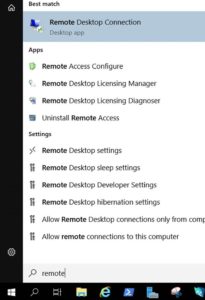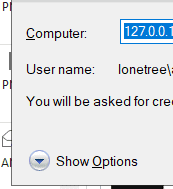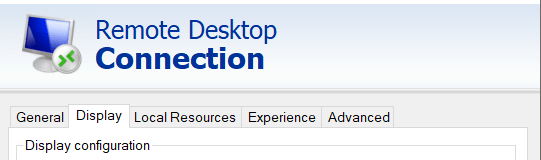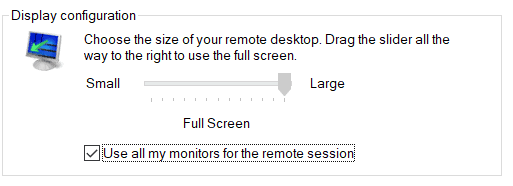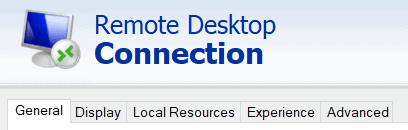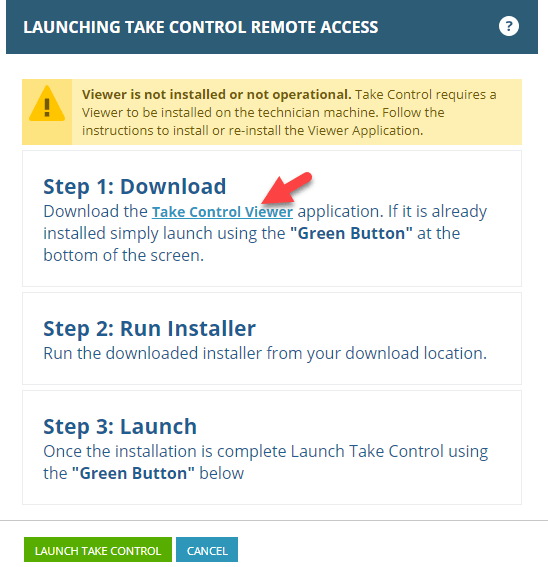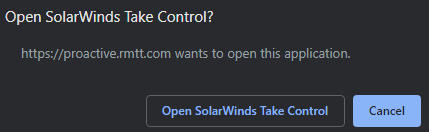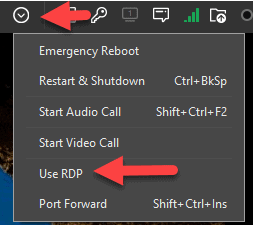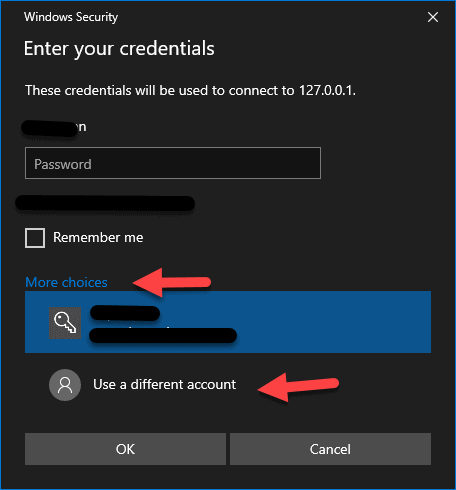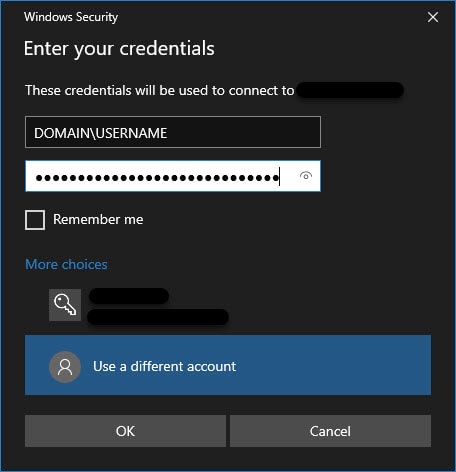RMTT Proactive Services – Using Multiple monitors at home
Set Multiple Monitors as the default for Remote Desktop (you only need to do this once)
- Open “Start” menu
- Type: “remote” to help find Remote desktop connection
- Select Remote Desktop Connection
- Select Show Options
- Select Display Tab
- Check (or uncheck if only 1 monitor preferred) Use all Monitors
- Go back to General tab
- Select Save
Connect to Proactive using Remote Desktop
- Click the green icon next to the computer you wish to remote onto
- (First time only) – install the application TakeControl by clicking on the download link that pops up
- Choose Open SolarWinds Take Control
- In the Drop Down, choose Use RDP
- Click More choices and select Use a different account
- Type your domain\username and password as you normally do in the office (you can find this information under the logged in user when you’re logged into Proactive) and select OK
- Accept the certificate error and feel free to choose don’t remind me and you will be connected to your computer